Compare Report Suites
How to use the "Compare Report Suites" tab to find inconsistencies across Report Suites
Summary
The “compare_rs” tab gives you a comparison of all Report Suites’ eVars, props, Success Events including all List variables and Classifications’ names and descriptions.
Short Video guide
Full Guide
Select the Report Suites to compare in the report_suites tab:

2. Run the Comparison via Report Suites -> Compare Report Suites:

3. You are now taken to the "compare_rs" tab and the comparison starts. After it is done, you see a screen like the one below.
The column “Differences” highlights the components that are not identically set up in all Suites. Then you can simply scan through the columns to the right to see where the differences are (to protect the client, I am showing “Rep Suite 1–14” instead of the real Report Suite IDs you normally see there).


Transparency and Version Control for your Report Suites
Simply run this function regularly, e.g. once a week (you can ask your Datacroft contact to set up such a regular run), and you always have the latest state as well as the history. Because in the Google Sheets version history, you can always go back.
Version History of Google Sheets is not exactly Git, but pretty useful anyway
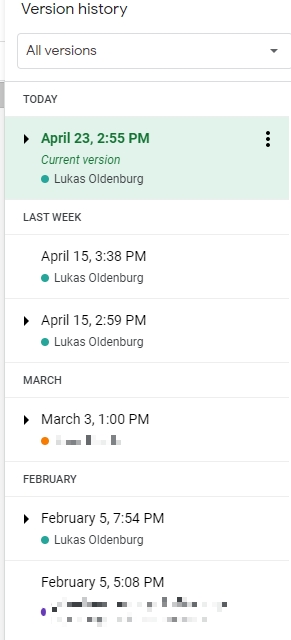
This makes it a lot easier to find out when something was deleted or edited accidentally and what that eVar was like before that guy accidentally changed it. And of course, it makes finding inconsistencies in your setup and reconciling those a lot easier.
Found differences? Now reconcile them across multiple Report Suites
You can do extremely convenient bulk-editing for eVars, props and Success Events across multiple Report Suites with the Report Suite Editor.
Last updated
Was this helpful?